SP flash tool Advanced Mode.
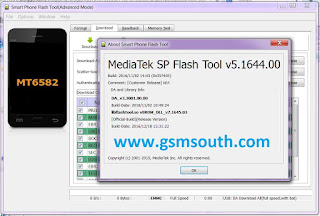 |
| SP flash tool Advanced Mode. |
SP flash tool advanced mode, you may call it hidden features or tricks to enable Advanced Mode features to flash, format or upgrade mtk phone through Smartphone Flash Tool (SP flash tool). If you have a soft bricked mediatek phone, you may don't need to follow this advanced engineering method, otherwise you need to select download only option and click start button will doing job. If you have a totally bricked smartphone or you have failed to unbrick mediatek phone as like mt6572, mt6582, mt6592, mt6735, mt6755, mt6795 or any other latest mtk phone. At first you need to download this version of modified sp flash tool and unzip to desktop. I think you already have installed mediatek drivers, if haven't, then download and install android driver for mediatek phone. After open SP flash tool.
| SP flash tool erase flag without loading scatter. |
After go to the Format tab of smartphone flash tool, there is three formatting option in sp tool advanced mode. In first step, two option available to format mtk phone.
In first photo, there is still Erase Flag feature without loading scatter file. We have more sp flash tool advanced mode features on below photo. Have to look at that to see, how to use sp flash tool advanced mode format features.
Note: This tutorial only for android phone with Mediatek chipset. Don`t try this method on any other phone. For Samsung, Exynos or Qualcomm, please Download Odin 2020 version.
1: "Auto format flash" and "Manual format flash", auto format flash is recommended and don't click manual format flash unless you don't know what you going to do.
2: Auto format flag; you also can format whole flash with bootloader (in mtk phone, there is no bootloader. It's called bootloader, but mtk phone come with preloader not bootloader) or without bootloader. Select "Format whole flash except bootloader" or "Format whole flash", it will format bootloader.
3: Erase flag: in erase flag tab in sp flash tool advanced mode format menu, there is generally three option to do a format mediatek phone in advanced mode format.
"Normal erase" (bad block is skipped)
"Forcedly erase" (bad block mark is erased)
"Mark as bad block"
It's highly recommended to select Normal erase (bad block is skipped) option to format in sp tool advanced mode. If you're an advanced user of sp flash tool, see the below pic to forced format mtk phone in sp flash tool advanced mode. In first photo, there is still Erase Flag feature without loading scatter file. We have more sp flash tool advanced mode features on below photo. Have to look at that to see, how to use sp flash tool advanced mode format features.
| Erase flag |
Select "Auto Format Flash", "Format Whole Flash" and "Forcedly Erase(bad block mark is erased)". Press Ctrl+Alt+v to enter advanced mode and follow all step by step guide to complete this process |
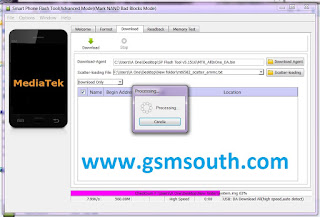 |
| Select Scatter file from firmware forlder. checking checksum |
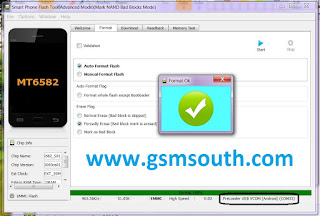 |
| click start to format first. |
After successfully format android phone in advanced mode, you need to unplug usb cable from phone and remove & insert battery if battery is removable from phone.
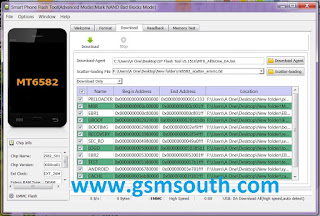 |
| Now select Download Only and click Download. |
Now insert battery and long press volume up button, connect phone with usb cable, your computer will detect mtk chipset as below picture.
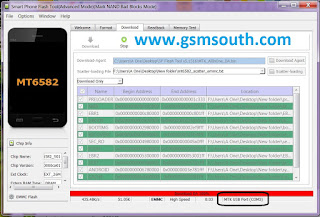 |
| Phone connected as MTK USB PORT. |
If you see MTK USB Port or something unknown, then you need to reconnect or remove and insert battery to try again.
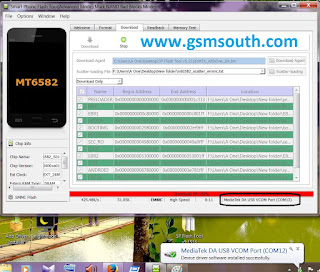 |
| Now connected as Mediatek DA USB VCOM Port. |
If Mediatek DA USB VCOM Port appears, phone will be flashing.
it's easy to use advanced mode. at first download pc checksum gen mtk from
above link. create a folder on desktop, copy all firmware and checksum
gen files to there. open checksum gen.exe as administration and it will
create a new file in firmware folder named as "checksum". now open sp
flash tool as administration and select scatter, click cancel before
fully loaded. then go to format menu to see the hidden advanced mode.
you also can turn on other advanced mode from Advanced option from main
menu of sp flash tool.
In this guide, I have tried to give you 100% working solution to reback bricked smartphone to life with facing any sp flash tool error code. There wasn't any brom error or s_ft download error in sp flash tool. By apply this sp flash tool tricks, you can unbrick soft brick dead, hang on logo or completely dead mediatek Android phone without any consultants from professional engineer. SP flash tool version v5.2032 released two days ago. link is updated and will be updated after released next version. post your comment if you get any error messages on sp tool window while flashing, upgrade, format and frp unlock mediatek android phone.
In this guide, I have tried to give you 100% working solution to reback bricked smartphone to life with facing any sp flash tool error code. There wasn't any brom error or s_ft download error in sp flash tool. By apply this sp flash tool tricks, you can unbrick soft brick dead, hang on logo or completely dead mediatek Android phone without any consultants from professional engineer. SP flash tool version v5.2032 released two days ago. link is updated and will be updated after released next version. post your comment if you get any error messages on sp tool window while flashing, upgrade, format and frp unlock mediatek android phone.
Password: no password
How to enable SP flash tool advanced mode video
The latest version sp flash tool running on windows xp, windows 7, windows 8.1, windows 10, windows 10.1 and working smoothly on both 32 bit and 64 bit windows computer. So you can download sp flash tool latest version from above link and follow the step by step guide to active sp flash tool advanced mode, sp flash tool run time trace mode or sp flash tool engineering repair mode easily without download any other file.

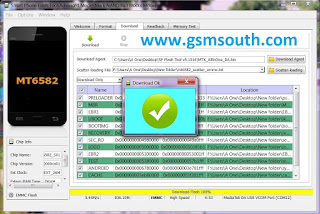
dead link
ReplyDeleteLink has been updated to a new server. now you can download sp flash tool latest version 5.2032 from google drive. previews link has broken, so uploaded link with latest version tool. Also this page is updated, now you can working with new Mediatek phone.
Deletedead linnnnnnnnnnnnnnnk hays
ReplyDeleteSP flash tool V5.2032 new download link included.
Deleteссылки мертвыЕ!!!
ReplyDeleteLink updated
Deleteayuda necesito este flash tool
ReplyDeleteLink updated
DeleteAfter loading scatter file i don't see advanced mode on format sector
ReplyDeleteme too
Delete